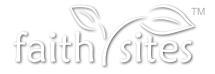Blog
Easy Steps To Follow For Starting A Ministry Facebook Group
Posted on March 23, 2018 8:00 AM by Faith Sites
Categories:
General
Chances are, almost all of your church members are on Facebook and they use it regularly to stay connected with their friends and family. That is why, aside from using church websites, you need to consider Facebook groups as a means of connecting with your audience.
Fortunately, setting up a Facebook group is very easy and the results tend to attract more visitors to your ministry. Quality content can be shared in the form of text, images, and videos on a platform your congregation is already familiar with. Here are the steps to starting your own ministry group on Facebook.
Have A Clear Purpose
Construct your group around a specific purpose such as bible topics or a sermon series. Another option would be to base your ministry group on prayer requests or fellowship. Whatever the case, be sure to stick to your purpose so the audience doesn't get confused as to what the group is about.
Setting Up Your Group
Although the following directions apply to using a desktop or laptop, the process is about the same on mobile. After you go to the Facebook home page, browse the left side of the screen where you see a list of tabs. The Groups tab is between Pages and Friend Lists; click on it. This will take you to another page where you see the tab Create Group.
After clicking that, a small window appears that allows you to choose the name of your group and to add email contacts or Facebook users. At this point, you get to select the privacy of your group so decide if you want it to be public or just for approved members. Fill in the required fields, then hit Create for your group to go live and you may invite people to join right away. People will join at different times so be sure to pin a welcome post with a link to church websites for them to see the latest content and stay engaged with your ministry.
Categories
Recent Posts
Archives
-
2022
- December 2022 (4)
- November 2022 (7)
- October 2022 (7)
- September 2022 (5)
-
2021
- November 2021 (1)
- February 2021 (1)
-
2020
- December 2020 (1)
- November 2020 (1)
- October 2020 (1)
- September 2020 (1)
- August 2020 (2)
- July 2020 (1)
- June 2020 (2)
- May 2020 (2)
- April 2020 (1)
- March 2020 (2)
- February 2020 (2)
- January 2020 (2)
-
2019
- December 2019 (2)
- November 2019 (3)
- October 2019 (2)
- September 2019 (2)
- August 2019 (3)
- July 2019 (2)
- June 2019 (3)
- May 2019 (2)
- April 2019 (3)
- March 2019 (2)
- February 2019 (3)
- January 2019 (3)
-
2018
- December 2018 (3)
- November 2018 (3)
- October 2018 (2)
- September 2018 (3)
- August 2018 (3)
- July 2018 (3)
- June 2018 (2)
- May 2018 (3)
- April 2018 (3)
- March 2018 (3)
- February 2018 (1)
- January 2018 (3)
-
2017
- December 2017 (2)
- November 2017 (2)
- October 2017 (2)
- September 2017 (1)
- August 2017 (2)
- July 2017 (1)
- June 2017 (2)
- May 2017 (2)
- April 2017 (2)
- March 2017 (2)
- February 2017 (2)
- January 2017 (2)
-
2016
- December 2016 (2)
- November 2016 (2)
- October 2016 (2)